The latest tips and news of Digital Marketing straight to your inbox!
Join 10,000+ subscribers for exclusive to our monthly newsletter digital marketing and branding tips!
– Shashank Chauhan

In the era of digital communication, Instagram has emerged as a prominent platform for personal and professional interactions. The app’s messaging feature, known as Direct Message (DM), allows users to connect in a more private setting. One particularly useful feature is the ability to reply to specific messages within a conversation, enhancing clarity and context. This guide provides detailed instructions on how to reply to messages on Instagram across different devices, including iPhone, Android, and PC, and addresses common issues that might prevent users from using this feature.
Replying to a message on Instagram using an iPhone involves a few simple steps. Here’s how you can do it:
Start by launching Instagram on your iPhone. At the top right corner of the home screen, you will see the messenger icon, symbolized by a paper airplane. Tap on this icon to access your messages.
Once you’re in the messages section, scroll through the list to find the conversation you wish to engage with. Tap on it to open the chat.
In the chat, locate the specific message you want to reply to. Gently swipe right on this message, and you’ll see the “Reply” button pop up, indicating you can now respond directly to that message.
Alternatively, if swiping doesn’t work for you, press and hold (long-tap) the message you wish to reply to. The “Reply” option will appear at the bottom left of the screen. Tap it to proceed.
With the “Reply” option selected, a text field will appear at the bottom of the screen. Here, you can type out your response to the specific message.
After typing your message, hit the “Send” button. Your message will be sent as a reply, directly linked to the specific message you chose, adding clarity to your conversation.
The process of replying to a specific message on Instagram using an Android device is quite similar to the iPhone. Here are the steps:
Replying to messages on Instagram via a PC also follows a straightforward process:
Several reasons can prevent you from replying to a specific message on Instagram, especially on an iPhone. Here are some common issues:
Ensure your Instagram app is updated to the latest version, as new features and bug fixes are regularly released.
Vanish mode, when activated, deletes messages after they’re seen. If it’s on, you might not be able to reply to specific messages. Check and toggle off Vanish Mode from the chat settings.
A full device memory can hinder app performance. Try clearing some space on your iPhone.
If you’re blocked by the other user, you won’t be able to send any messages, including replies.
An inactive account cannot perform any actions. Ensure your account is active and in good standing.
Similar to a deactivated account, a suspended account restricts your ability to use Instagram’s features.
Yes, the “Reply” feature applies to all types of messages, including text, images, and videos. However, the way you reply to non-text messages might vary slightly, as you’ll be replying to the message as a whole rather than quoting text.
When you reply to a specific message, Instagram shows a small snippet or thumbnail of the original message above your reply. This helps contextualize your response, making it clear which message you’re responding to.
If you’re unable to use the “Reply” feature, it could be due to reasons outlined in the troubleshooting section above. Check for app updates, and account status, and ensure Vanish Mode is not activated. If issues persist, contacting Instagram support may be necessary.
To reply to your own message or any message within a chat, use the same method described earlier: swipe right on the message or long-press it to reveal the “Reply” option, then type and send your response.
Replying to specific messages on Instagram can significantly improve the flow of conversation, making your interactions more clear and meaningful. Whether you’re using an iPhone, Android device, or PC, following the steps outlined in this guide will help you navigate through your messages efficiently.
Remember, if you encounter any issues while trying to reply to messages, refer to the troubleshooting tips provided. Instagram continues to evolve, offering users new ways to communicate and connect. Staying updated with the latest features and solutions ensures a smooth and enjoyable Instagram experience.
Abbraccio Digital will help you to get your business to the next level by building your base much stronger. Our Social Media Marketing Strategy knows exactly how to deliver excellent customer service to the target audience. Our refined, unique technique of marketing is exactly what your business needs. Try us NOW.
Subscribe to our newsletter to get the Best Digital Marketing Blogs and Strategies.

The latest tips and news of Digital Marketing straight to your inbox!
Join 10,000+ subscribers for exclusive to our monthly newsletter digital marketing and branding tips!
| Cookie | Duration | Description |
|---|---|---|
| cookielawinfo-checkbox-analytics | 11 months | This cookie is set by GDPR Cookie Consent plugin. The cookie is used to store the user consent for the cookies in the category "Analytics". |
| cookielawinfo-checkbox-functional | 11 months | The cookie is set by GDPR cookie consent to record the user consent for the cookies in the category "Functional". |
| cookielawinfo-checkbox-necessary | 11 months | This cookie is set by GDPR Cookie Consent plugin. The cookies is used to store the user consent for the cookies in the category "Necessary". |
| cookielawinfo-checkbox-others | 11 months | This cookie is set by GDPR Cookie Consent plugin. The cookie is used to store the user consent for the cookies in the category "Other. |
| cookielawinfo-checkbox-performance | 11 months | This cookie is set by GDPR Cookie Consent plugin. The cookie is used to store the user consent for the cookies in the category "Performance". |
| viewed_cookie_policy | 11 months | The cookie is set by the GDPR Cookie Consent plugin and is used to store whether or not user has consented to the use of cookies. It does not store any personal data. |

Get some cool plugins & themes to design your website.

Get your Real Estate Social Media Content Calendar.

Get Free Digital Marketing Updates, Blogs, & Resources weekly on your mail.